How to Sign up and Apply for a program on Mently
A step by step guide to creating a student account, and applying for programs
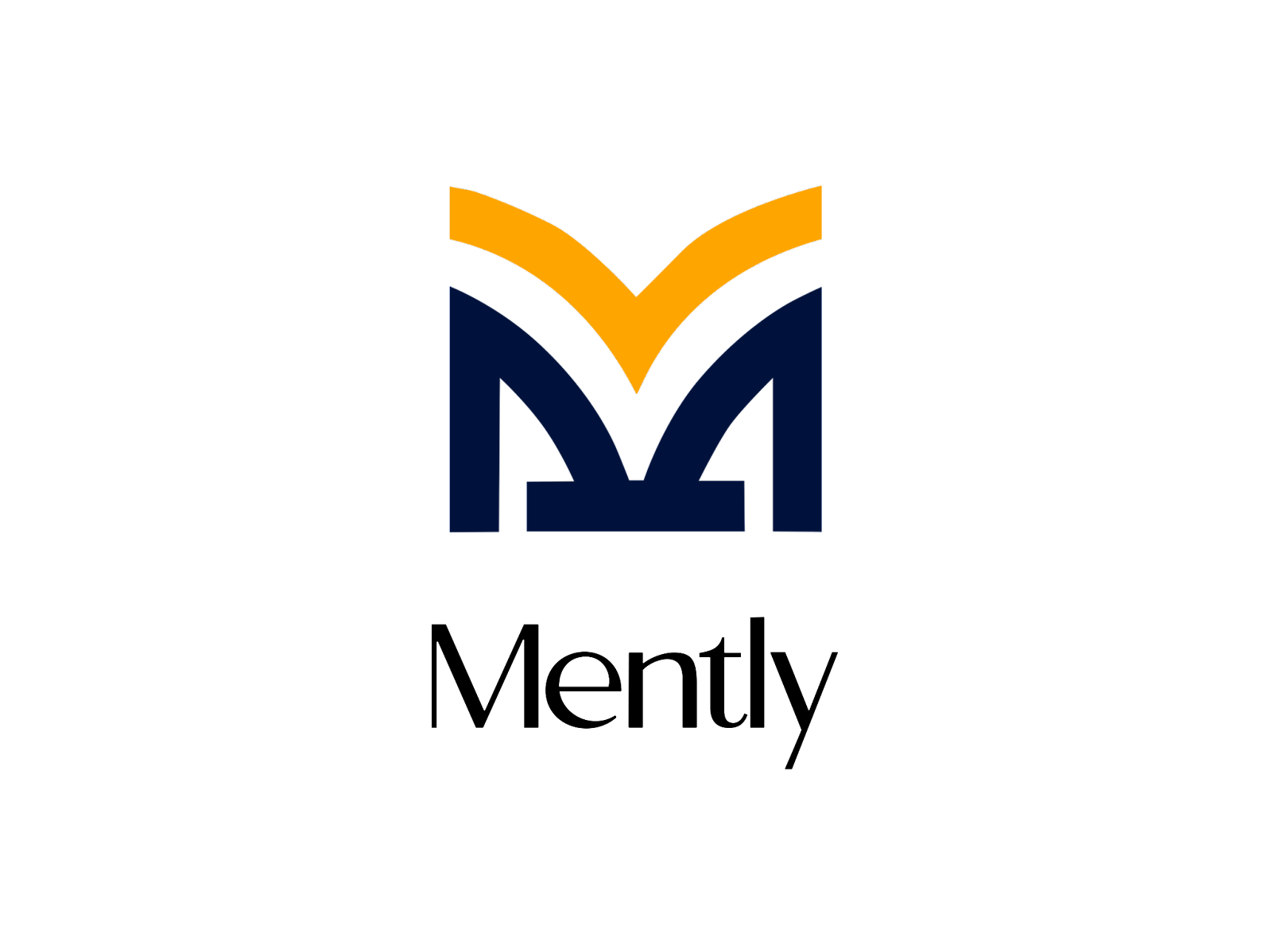
Mently is an edtech platform for organizations and individuals. With Mently, you can find, meet and access mentors, programs and trainings in one place.
On Mently, users (students) can access trainings from trusted organizations, they can find and access mentors assigned to a programs hosted by an Organization or an individual. Organizations/Individuals and training institutions can use this platform to host their programs and training sessions, giving them absolute and easy control over their data in one platform.
If you're reading this, you have probably tried to register for a program and probably had no success doing so. This article will show you a step by step guide on how to create an account and register for a program on the Mently platform.
Getting Started
Note: The Mently platform is in BETA, and we appreciate any feedback and suggestions for improvement as we work to make the user experience better for you. For feedback and enquiries, please send an email to support@getmently.com
Step One: Creating an Account
Visit https://mymently.com and Sign up.
Note: You can skip to step two if you have already signed up.
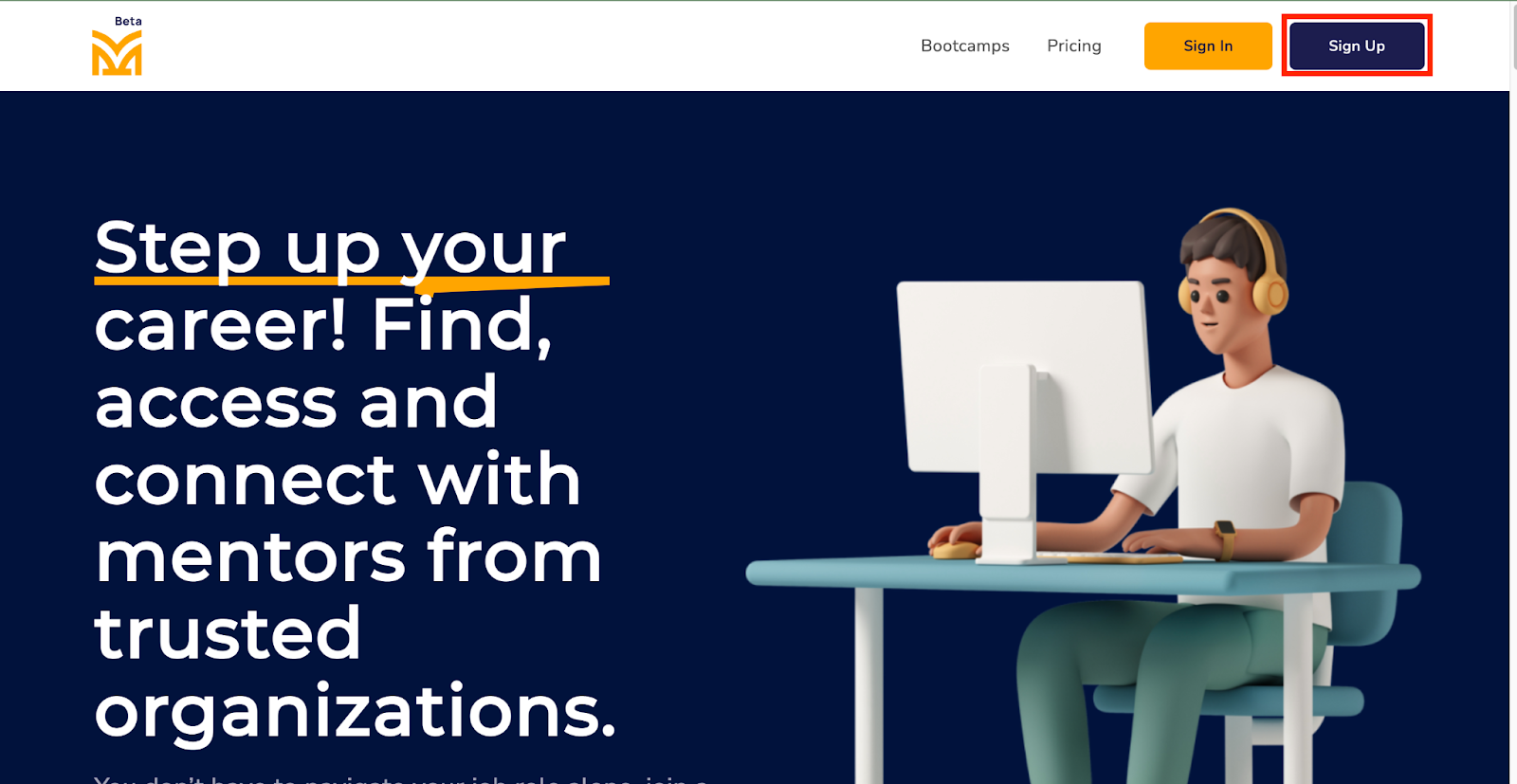
Click on Student to create an account
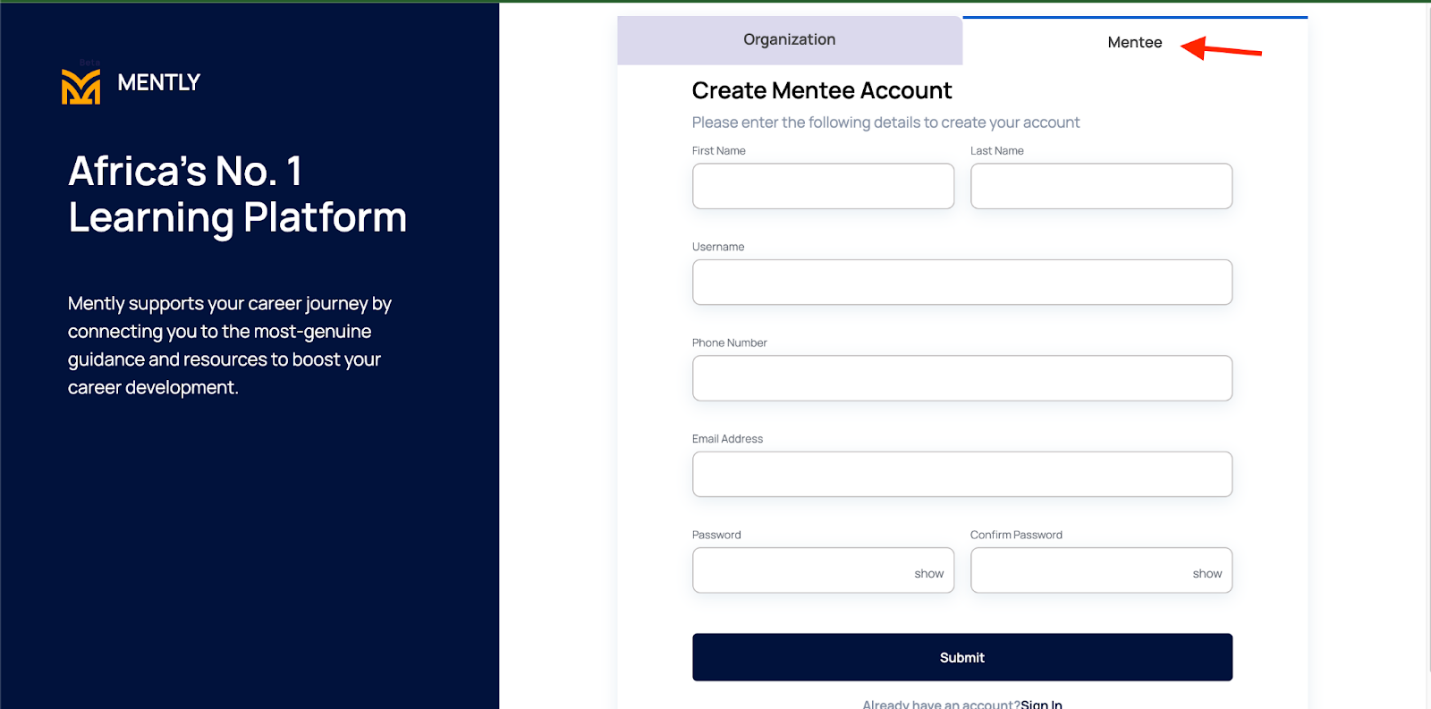
Note: In the example above, I'm using a test URL, do well to create an account using your real information
Note: A phone number can only be used one time when creating an account, and you must append a country code in front of the number, e.g, +234 8123456789, where +234 is a country code for Nigeria.
Click on Submit
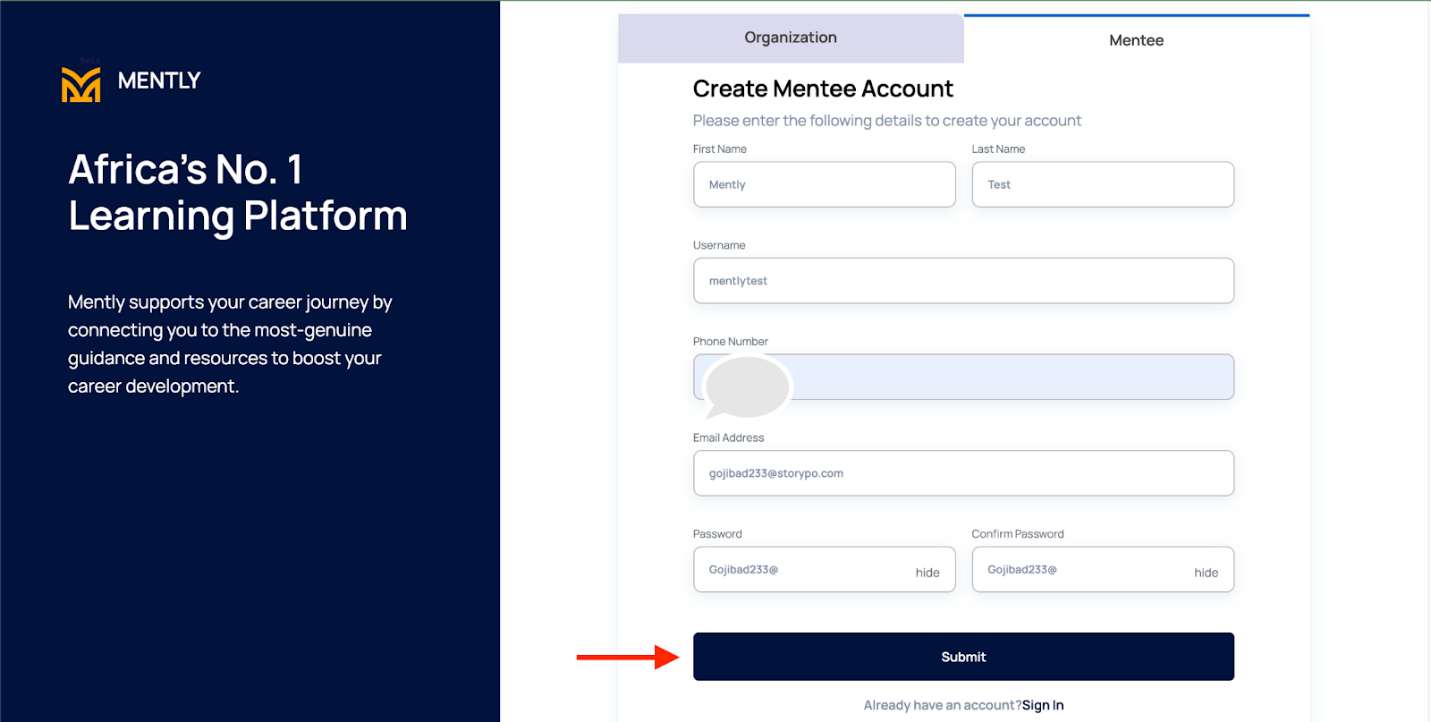
Enter an OTP
Check your email for an OTP from Mently.
Note: OTP expires in 30 mins, be sure to enter this OTP within the allocated time or you risk starting the whole process again.
Click on Confirm and Continue
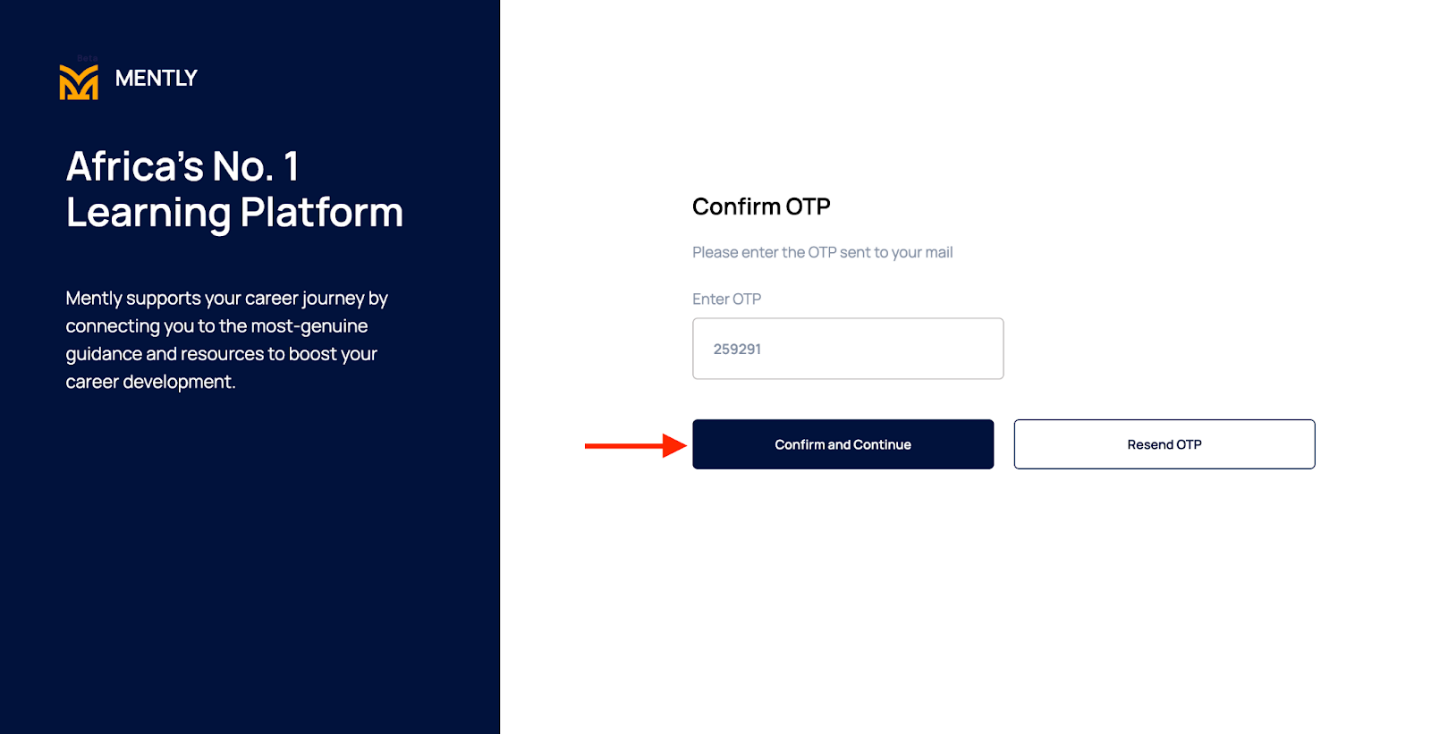
Account Successfully Created
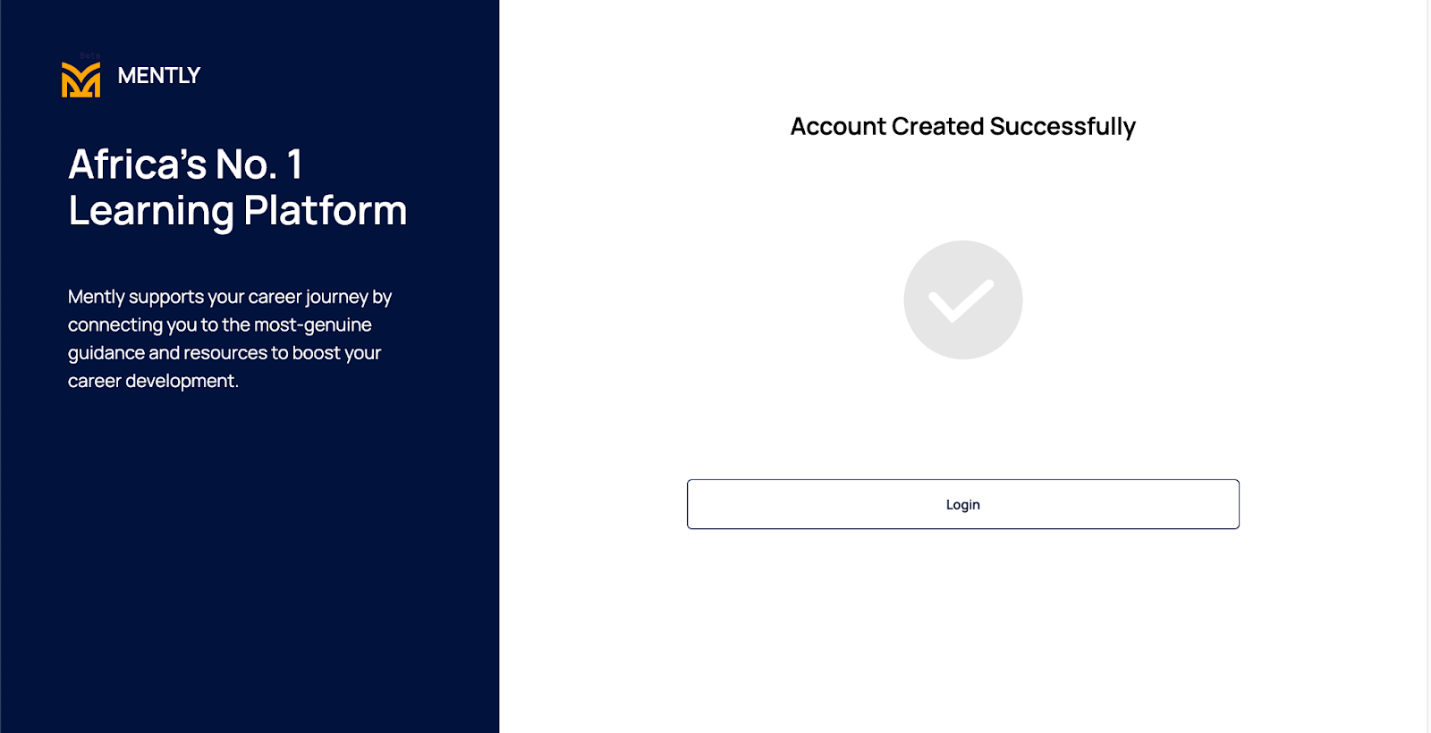
Step Two: Login
Enter your email and password used to create an account previously
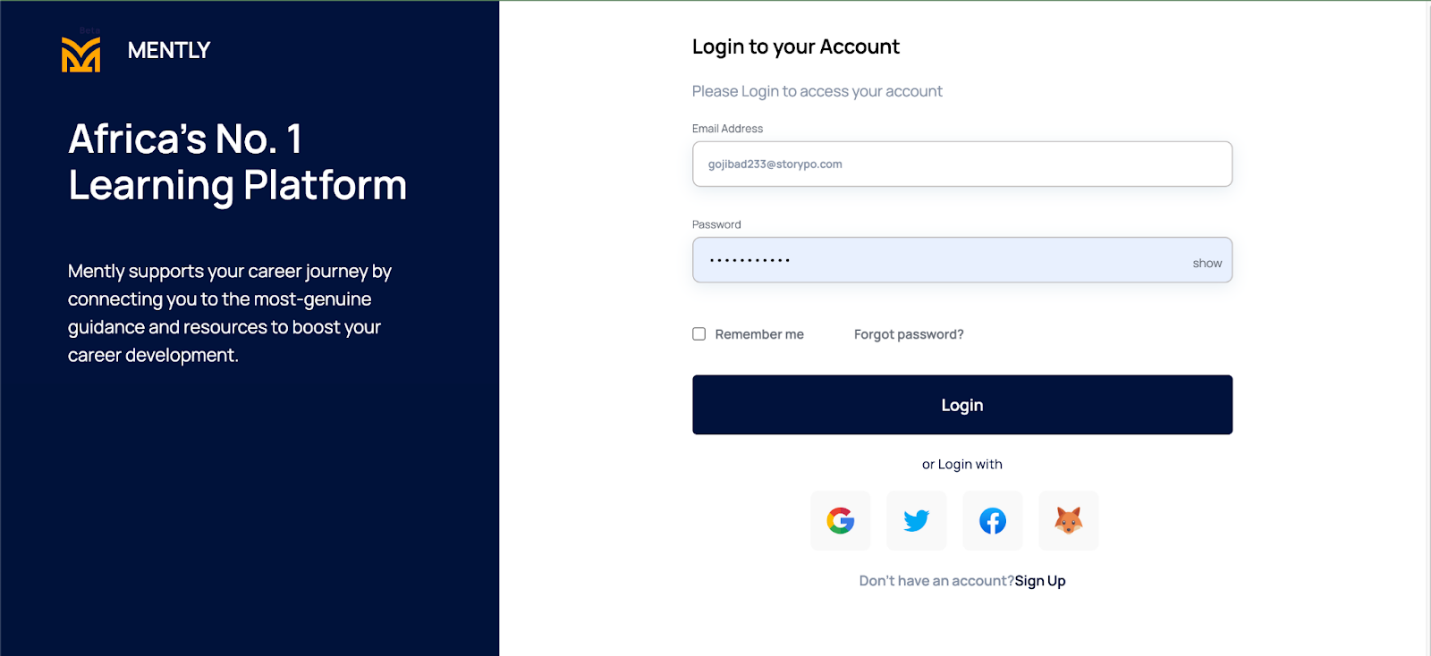
Click on Login and View Dashboard
Applying for programs using Homepage
Visit the Mently Homepage and Click on programs.
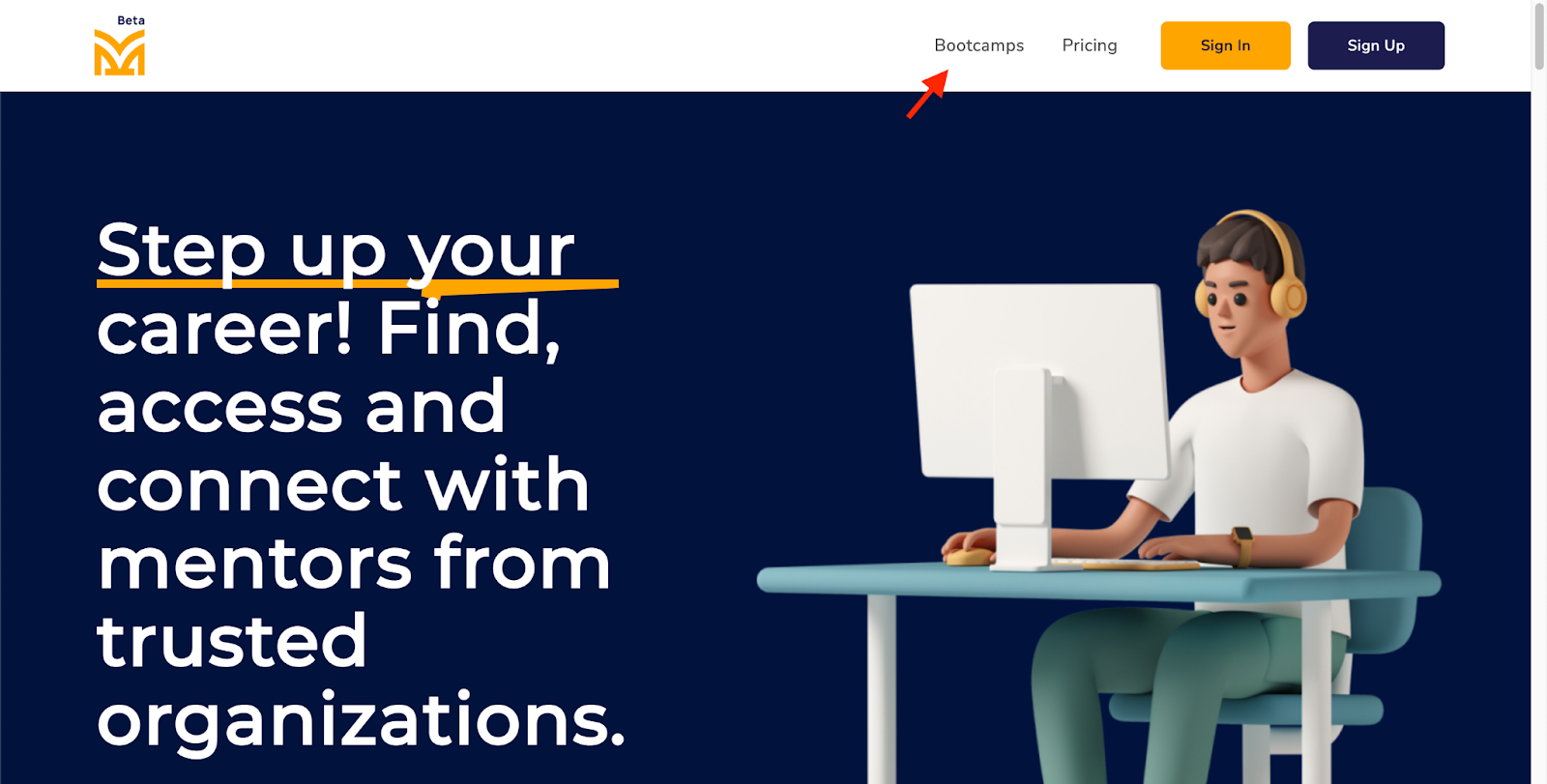
Click on Register for a program button
You will be directed to a list of programs
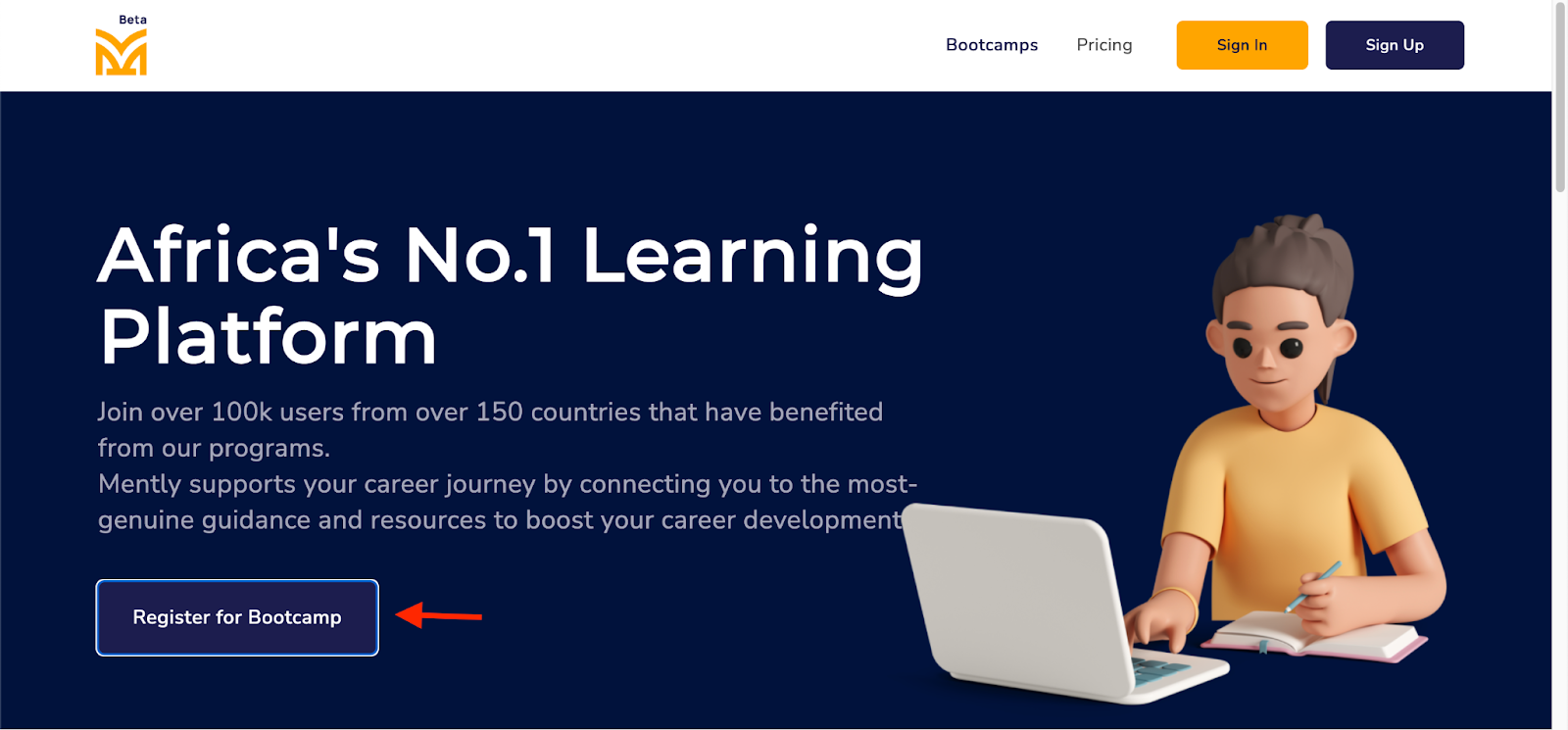
Select a track/program
In this article, I'll be registering for the content writing track, please note that you can choose any track of your choice.
Note: You can only apply to Two programs in a time period.

Click on more detail

You will be directed to the Content Writing program details.
Click on Apply here
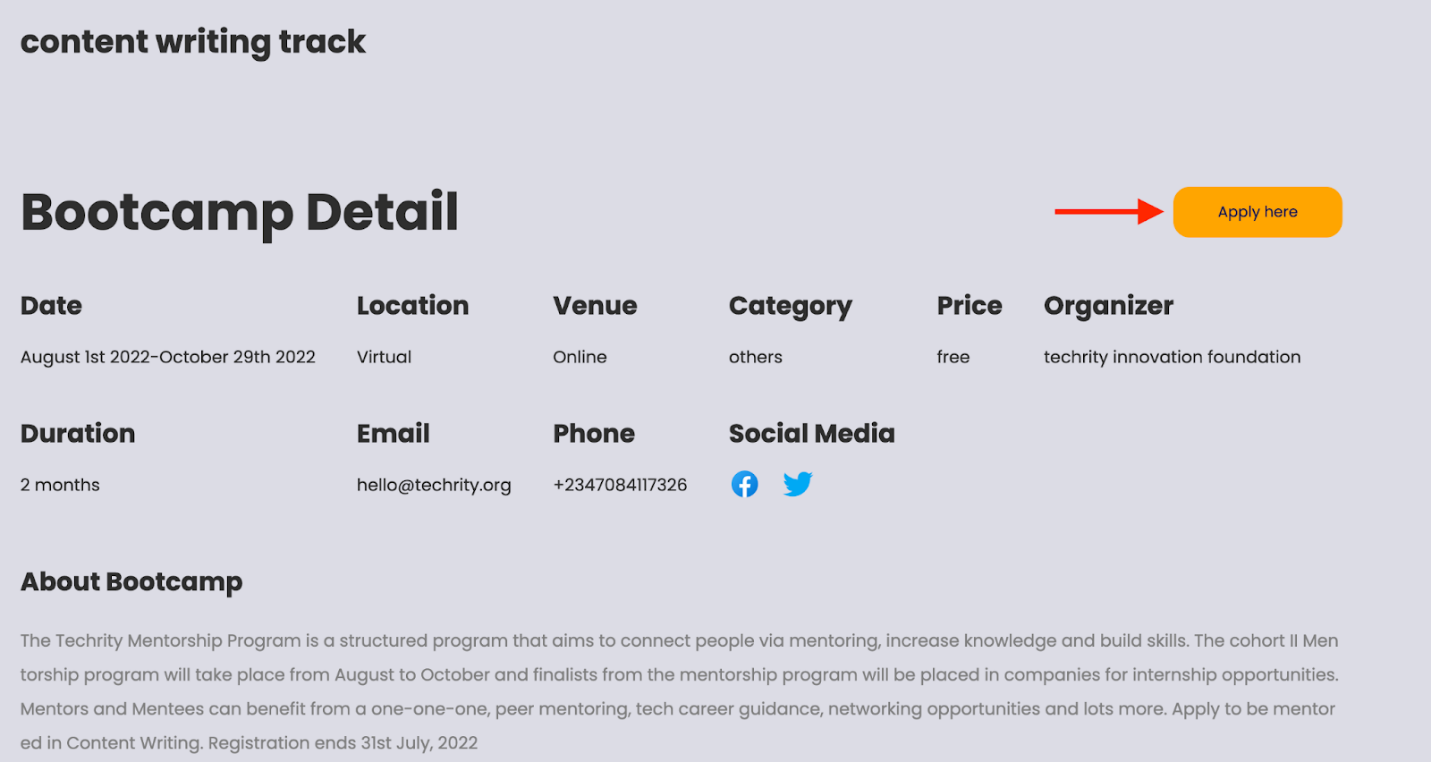
Application Successful
You will see an application sent notification.
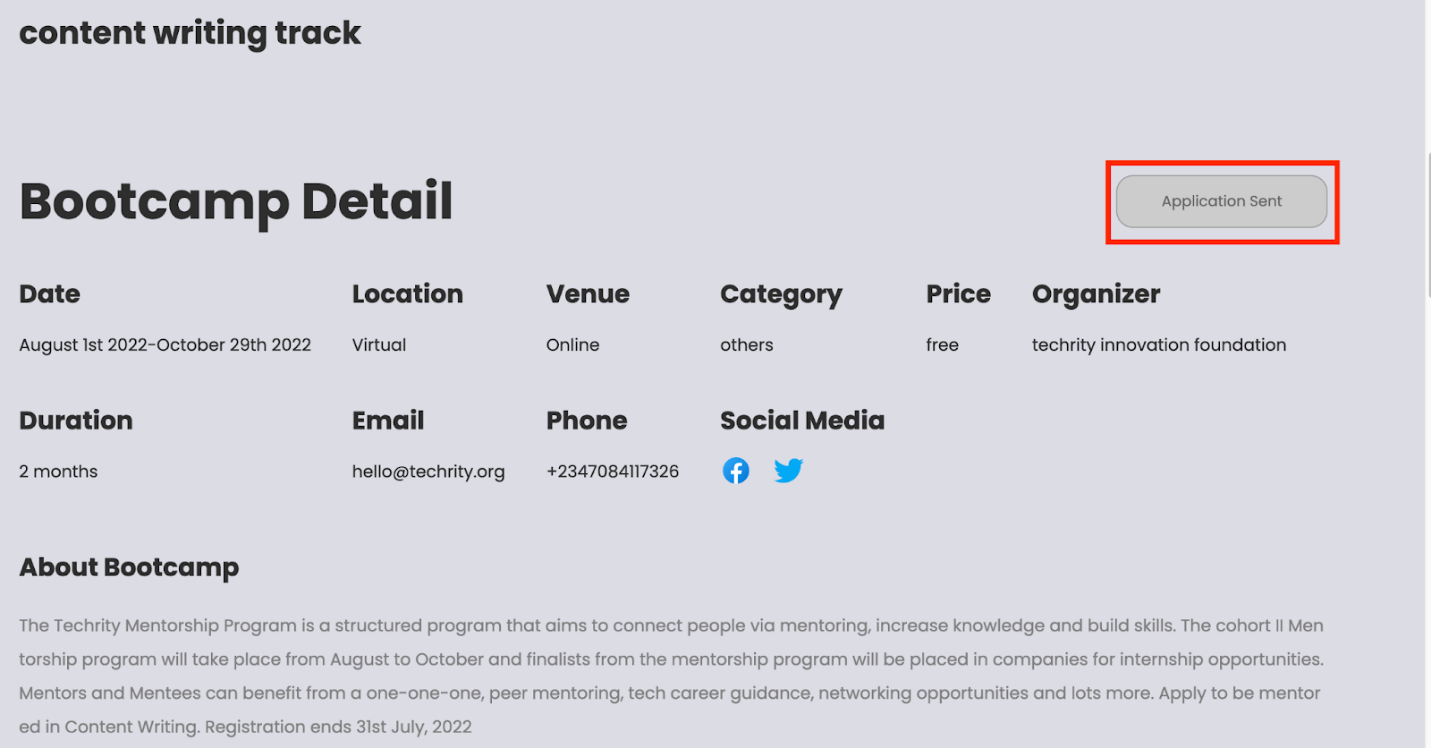
Applying for programs via Student Dashboard
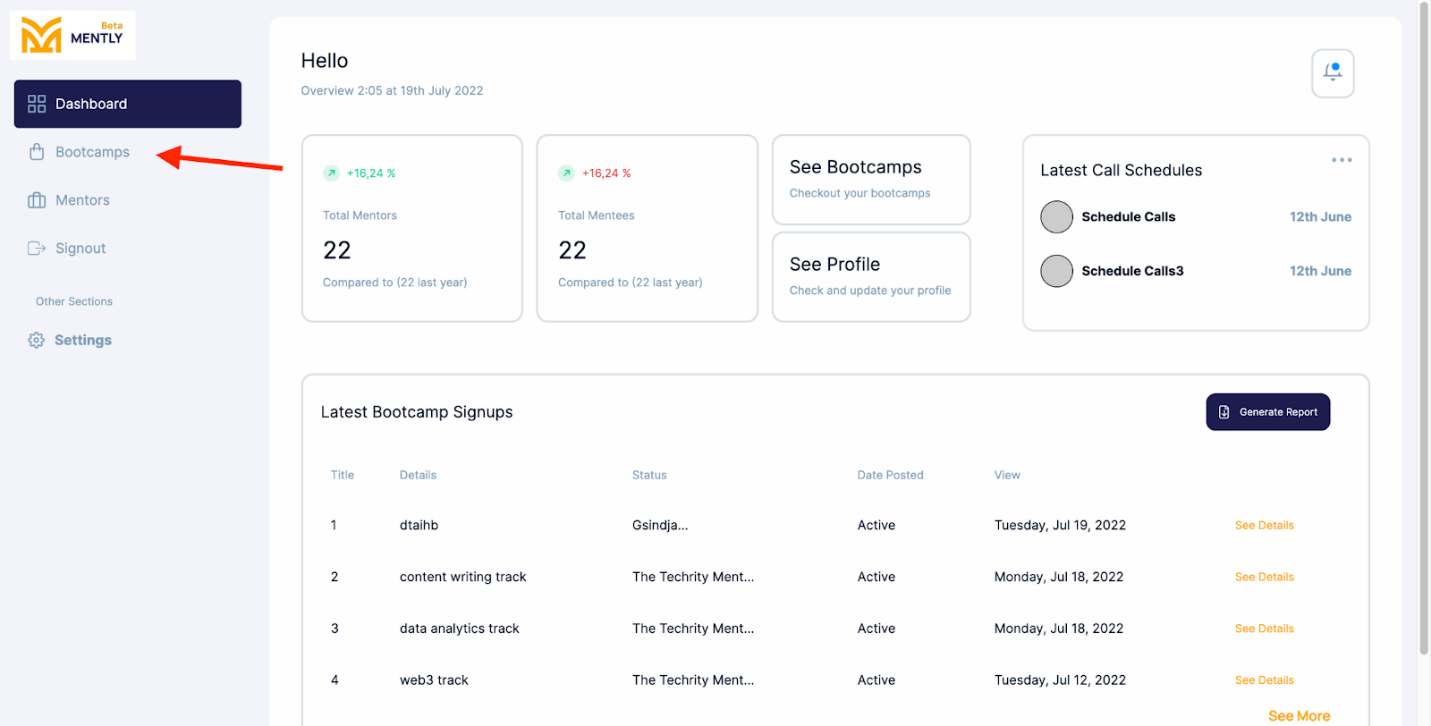
View programs available on your dashboard
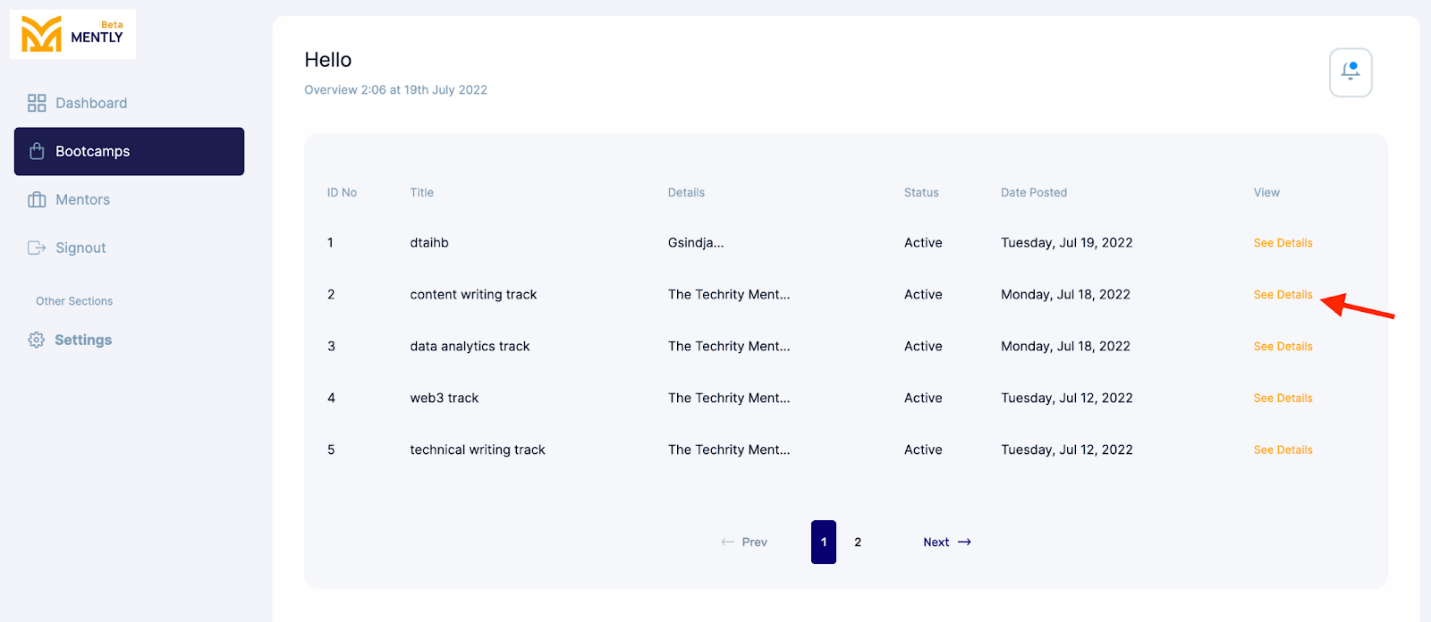
You will be directed to the Content Writing program details. Click on Apply here.
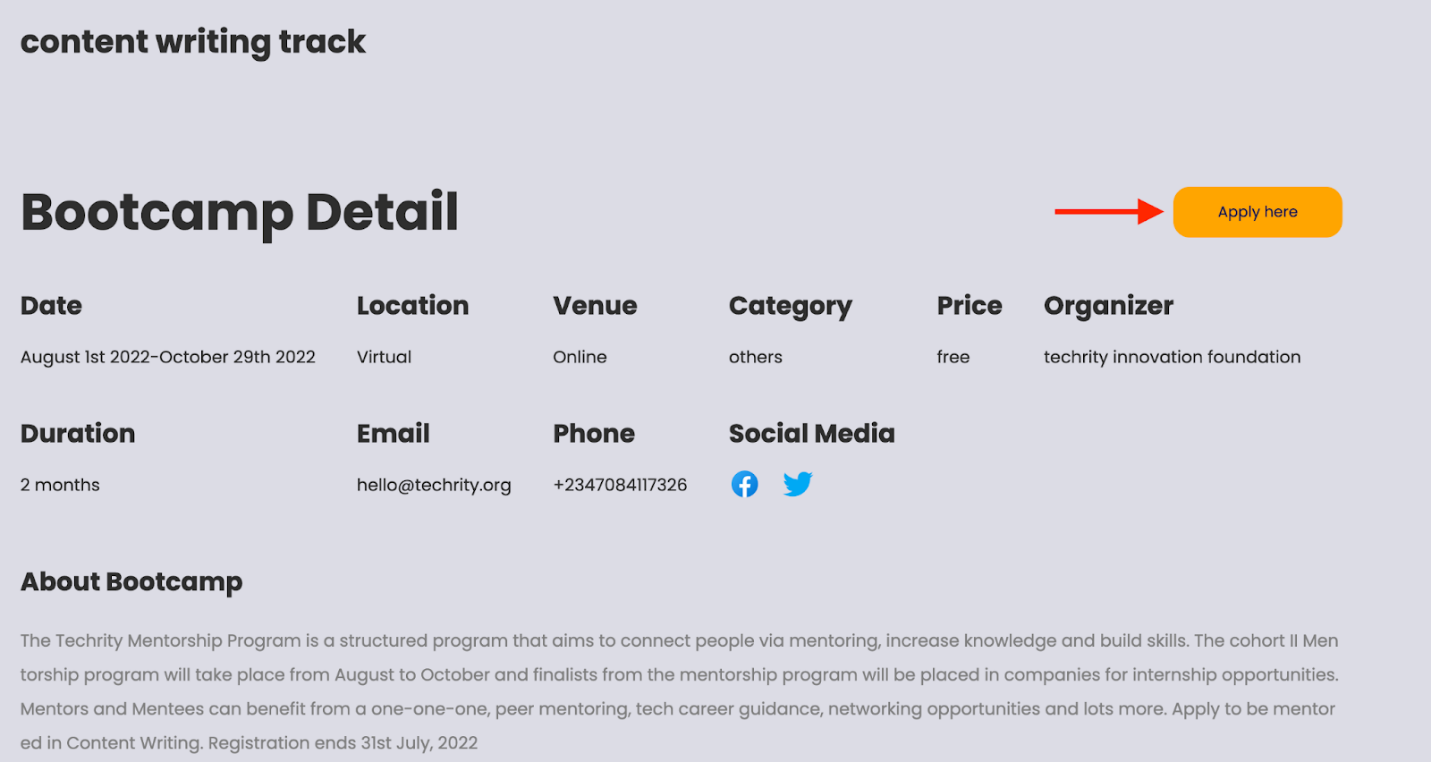
Application Successful
You will see an application sent notification.
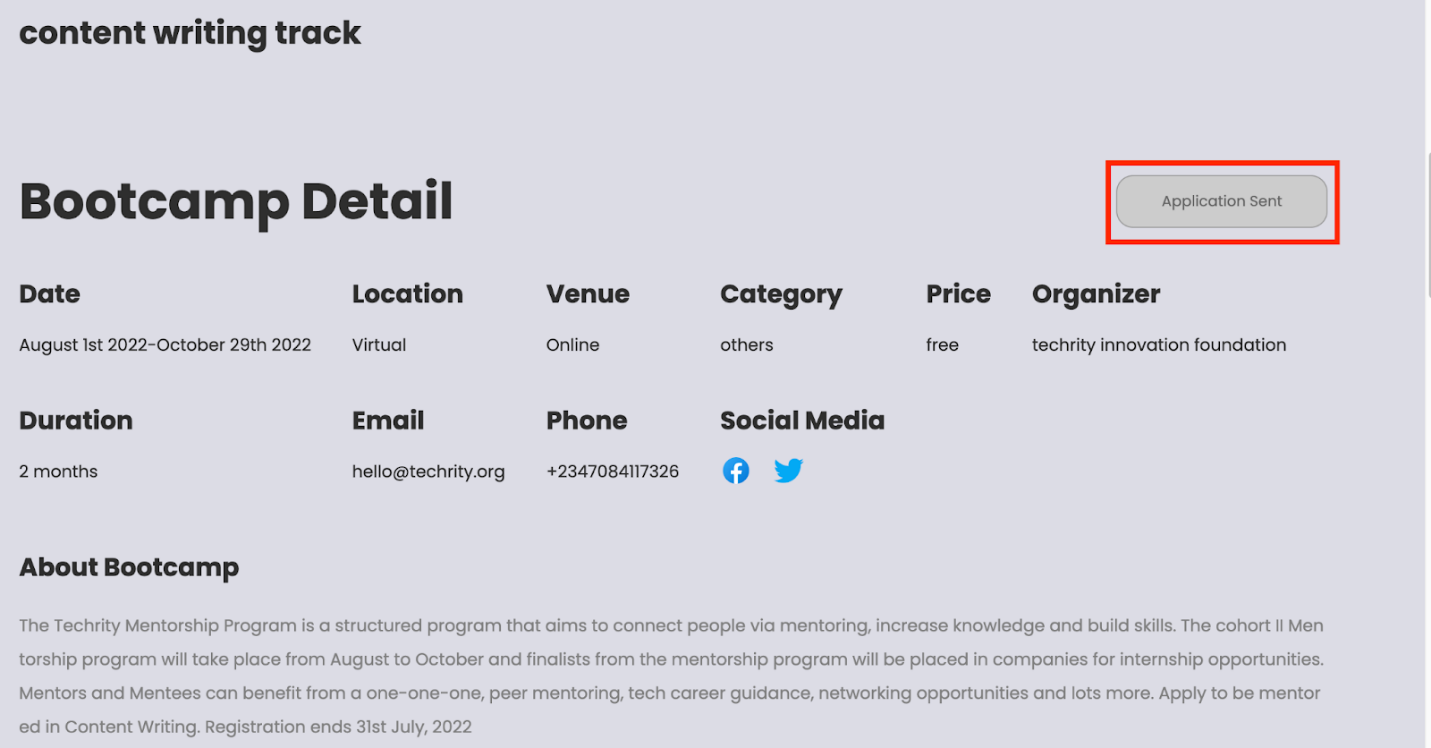
Congratulations! In this article, we successfully created an account, logged in and applied to a program on Mently.
More Resources
Follow our Socials
For support and enquiries, send an email to support@getmently.com or DM on our socials @mymentlyhq.
Thank you for reading!
July 20, 5 min read